Firewall systems help prevent unauthorized access to computer resources. If a firewall is turned on but not correctly configured, attempts to connect to SQL Server might be blocked.To access an instance of the SQL Server through a firewall, you must configure the firewall on the computer that is running SQL Server.
Step 3 : Select port and click Next
Step 6 : Select Profile & enable checkbox as per requirements. Description for each profile has been given in the image
Step 7 : Provide name for New rule and click on Finished.
Do similar steps for other connection (OUTBOUND / INBOUND)
Thats it :)
Firewalls work by inspecting incoming packets, and comparing them against a set of rules. If the rules allow the packet, the firewall passes the packet to the TCP/IP protocol for additional processing. If the rules do not allow the packet, the firewall discards the packet and, if logging is enabled, creates an entry in the firewall logging file.
How to configure:
Step 1: Open Windows firewall with advance security
Step 2:
- Click on Inbound Rules/Outbound Rules
- Click on New Rule in Actions window
Step 4: Select TCP and Specific port number which you want to allow. Currently I have added default port 1433. Depending on requirements you can add multiple ports as given in example.
Click Next
Step 5: Select Allow all connections and click Next
Step 7 : Provide name for New rule and click on Finished.
Do similar steps for other connection (OUTBOUND / INBOUND)
Thats it :)



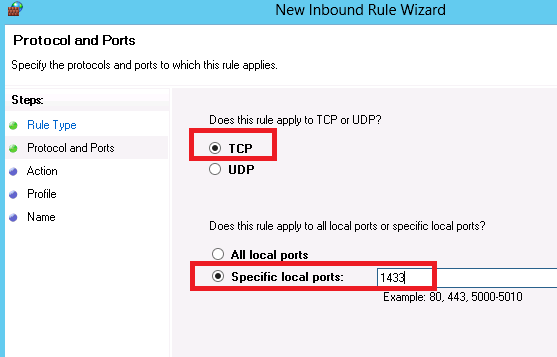



No comments:
Post a Comment